DSM Instructional – Windows Device
Setup (REMOTE DEVICES/CLOUD HOSTED INSTALLATIONS ONLY)
 2X Client 32-bit
2X Client 32-bit
 2X Client 64-bit
2X Client 64-bit
Here are the steps and some
screenshots for Parallels 2X Client on Windows
Click File > Add New Connection
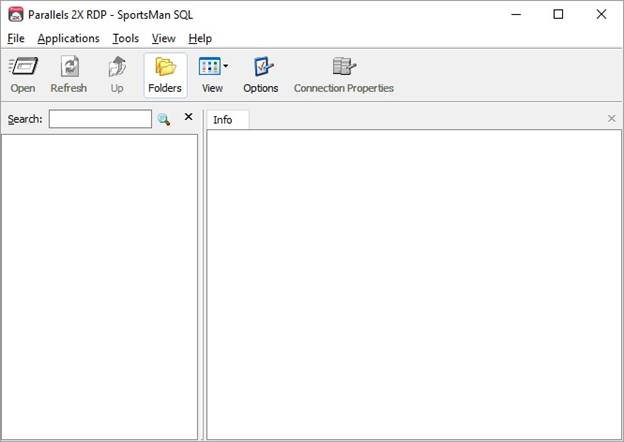
Choose Remote Application Server and
click OK
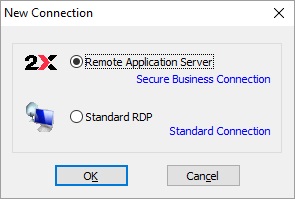
Enter the following Connection
Settings
Primary Connection: cloud.peakinfo.com
Connection Mode: Gateway SSL Mode
Port: 443
Alias: DSMSQL
Check the box for Auto Logon
Username: CLIENT ID
Password: SQL LOGIN PASSWORD
Check the box for Save Password
Domain: <Leave Empty>
Click OK
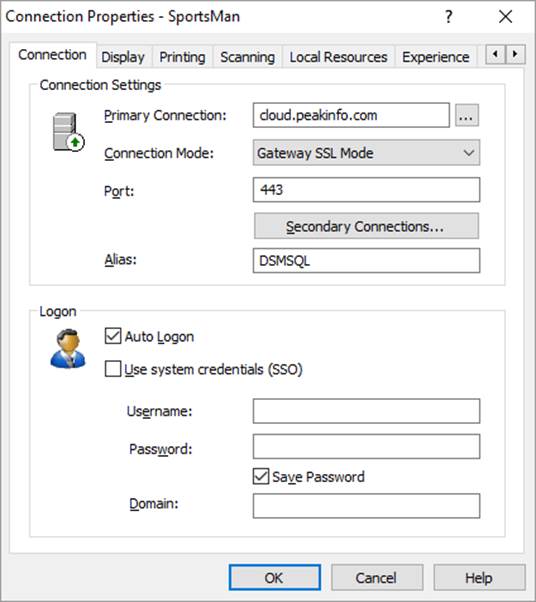
Double Clock the DSMSQL icon and log
in to DSMSQL
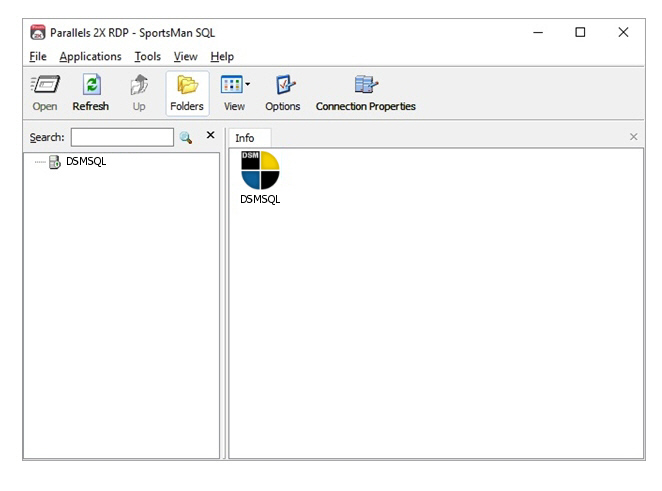
END OF DOCUMENT