DSM Instructional – Maintain Tables -
General
These instructions cover the general menu option within
Maintain Tables. This area is critical
to the operation of dsm.
Go to File > Maintain Tables > General and you will
see the following screen.
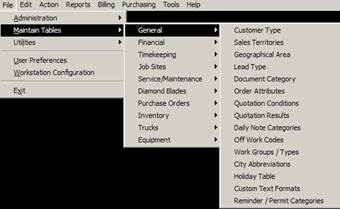
Customer Type
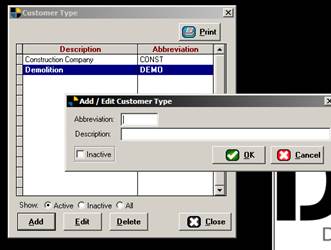
Selecting customer type isn’t necessary in DSM but is a
helpful feature when running certain reports.
To add one, simply click Add. Give an abbreviation and a description. Once you have a few, they can be selected
from the customer entry screen.
Sales Territories
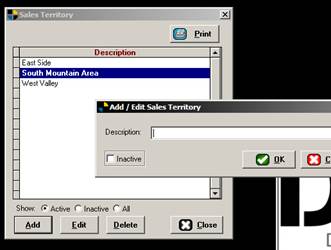
Sales territories are helpful because you can assign your
salespeople to a territory in DSM. Once
added, you can add this to the customer record and the order, then tie your salesmen to them. This is helpful with reporting.
Geographical Area
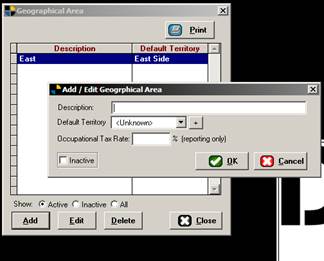
Geographical areas work in conjunction with Sales
territories. You can enter these to
further break down your salespeople’s respective sales districts. You may also specify an occupational tax rate
for said geographical areas. It is
commonly used for businesses that work in districts with different tax rates.
Lead Types
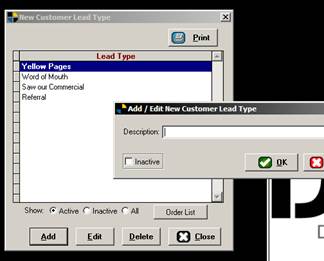
Using the customer lead types is extremely helpful when
tracking where your new customers come from.
Add a few here and you can choose where your new clients heard about
your services. This feature is helpful
in determining where your advertising dollars should be spent.
You can only use this feature only if it is enabled in your
company configuration.
Also available is a print button which prints the list.
Learn More about New
Customer Lead types here!
Document Categories
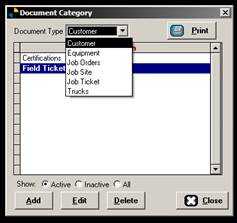
Document categories is useful when
you utilize the document manager in DSM.
As seen in the picture, Customers, Equipment, orders, sites, job tickets
and trucks all have their very own Document managers. Call it a file cabinet for them if you will. Very helpful when trying to keep track of
documents related to each.
Add some here and print the list if you need to.
Order Attributes
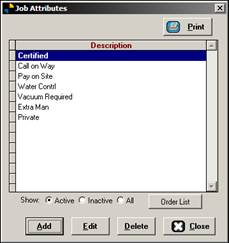
Order attributes are a list of items you typically want to
show up on your orders. They are helpful
reminders you double click on (inside the order screen) to add them to your
job. They print on the order form when
you print it.
You may print this list here as well.
Quotation conditions
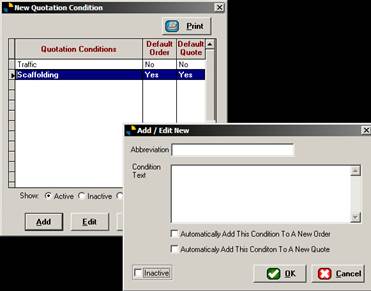
Quotation conditions are helpful because you can default
them on any new order or quote. These
items are typical of the entry process and help streamline your order/quote taking
process. Note you can default any
condition you wish to your new orders or quotes.
You can add, edit or delete items here. You may print this list here as well.
Daily Notes
Categories
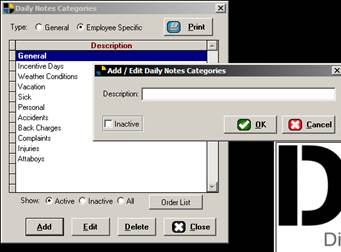
Daily notes categories are used to record things on your
system such as seen here. You can
specify categories for either general conditions or employee specific. After you have some in the system, the
Daily notes Tab on the order (scheduling screen) can be used to enter a
note. Using something such as “personal”
here would cause the schedule to display a “ghost job” on the board indicating
someone’s out on personal business. It
would also show their hours on the schedule.
Off Work Codes
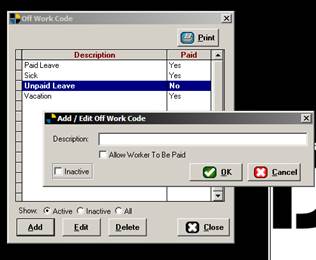
Off work codes are used in conjunction with the off work tab
on the schedule, as well as daily notes in the old system. It’s a simple way of showing why someone was
off work and you can specify whether they’re paid as well. If you enter an off work job for 8 hours for
an employee, and it used an off work code with pay, it would drop 8 Hours on
their respective “ghost job” showing time for them.
Work groups and work
types
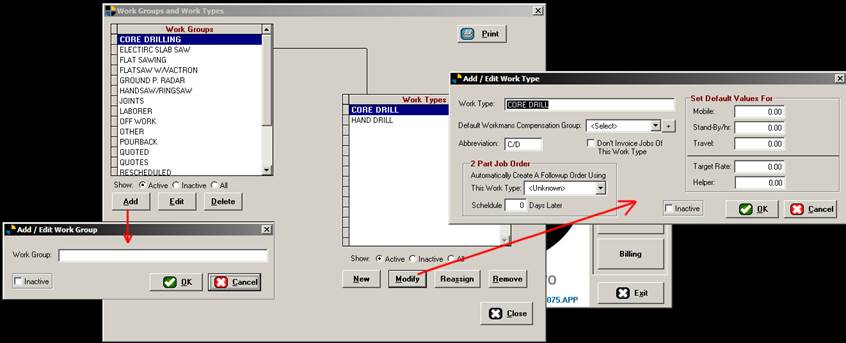
Work groups & types are important in DSM and you can
specify many things. In general, they’re
used mainly on the scheduling screen and are most helpful for the “at a glance”
update.
Seen here, work groups are general categories where your
work types sit. Enter work groups first,
then create work types inside of those groups.
Work types have the ability to have default values when you
schedule jobs for said types. You can
also set up a work type to automatically schedule a follow up job (such as a
clean-up crew job) to automatically show up a number of days later that you
specify.
Note: When creating your work type called Quotes,
make absolutely sure that is has the name of “QUOTES” and an abbreviation of
QOT, otherwise the system will not treat it as a quote and will not function
properly. Also, make sure that “Don’t
invoice jobs of this work type” is checked.
City Abbreviations
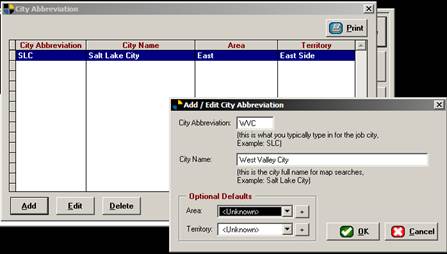
This is for the order entry screen. Typing an abbreviation in the city field will
cause dsm to fill in the
Full name and tie it to an area & territory for you. This helps speed up the order taking process.
Holidays
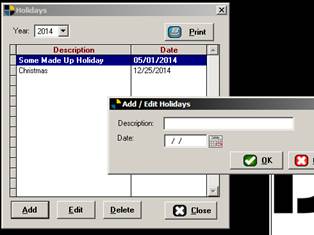
The Holiday table allows you to enter holidays into DSM.
Custom Text Format
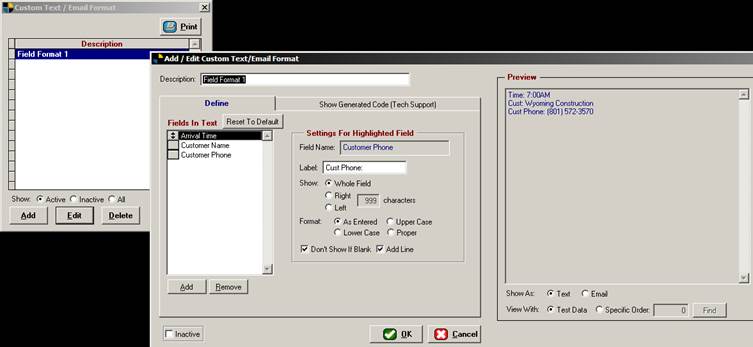
The custom text format is a powerful tool. It allows you to define what fields get sent
when you print a job / Send it to a field technician. You can define many formats for different
circumstances and you may choose numerous formats in which it is sent. This is helpful when sending to different
types of phones or field devices as some cannot handle all formats.
Reminder Categories
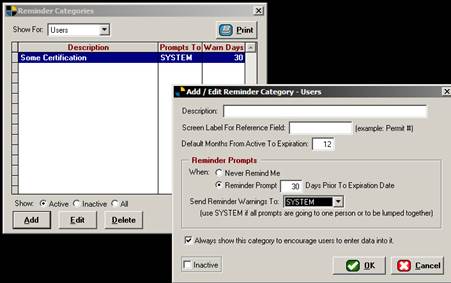
Reminder categories are a neat tool in DSM. They allow you to set up certifications,
reminders on trucks & equipment, etc.
This is typically used for things like DOT cards, Certification expirations
for users, things that happen on a regular basis. Set them up then tell the system who to
remind.