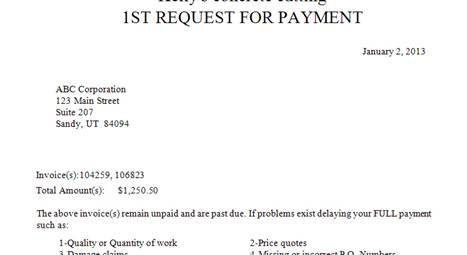DSM Instructional – Maintain Tables -
Financial
These instructions cover the financial menu option within
Maintain Tables. This area is critical
to the operation of DSM.
Go to File > Maintain Tables > Financial and you will
see the following screen.
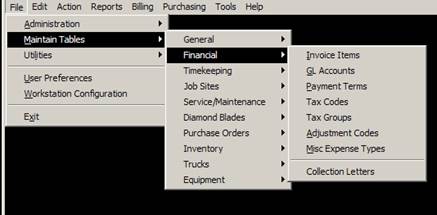
Invoice Items
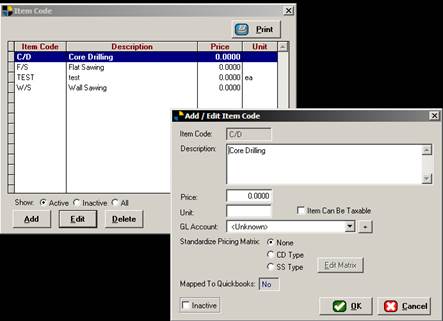
The most critical item in DSM is the invoice items. These are the items you bill within the
system. Required items here are Item
code (which is just a reference code), then description. If you enter a price, it will carry
throughout the system for you when you select it. If you do not, you can manually enter the
price any time.
GL Accounts
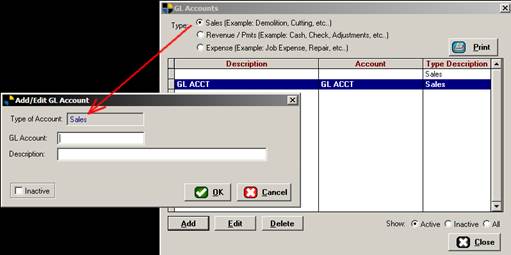
Adding GL Accounts into the system is simple. Remember to pick the type above (e.g. put the
dot next to the type you want to add) then click ADD. It will fill it in for you.
Payment Terms
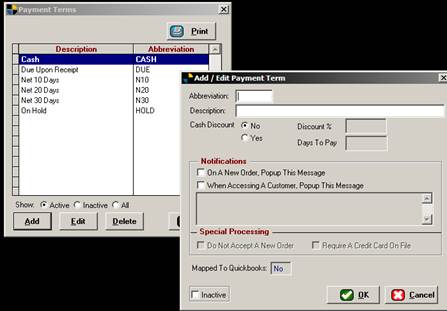
Enter your payment terms here. By default, DSM has a few in place but you may want to edit them or add your own. Other options include a cash discount and a
message generator for your convenience to let your dispatcher/salespeople know
what to do or how to handle this when it occurs. Once payment terms are defined, you pick the
terms from a drop down list in the customer information screen.
Tax Codes
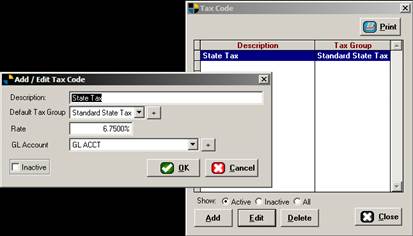
Enter your sales tax rates here. You can define multiple rates for various
reasons. Also, you can hook them to the
GL Accounts you defined previously. If
you have a tax rate that’s no longer in use, edit it and mark it as inactive
rather than deleting it.
Tax Groups
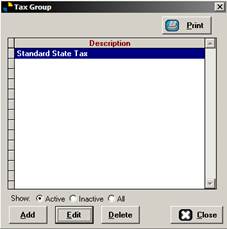
Define a tax group. Helpful for organizing multiple tax rates. A tax group can also be added by clicking the
plus sign when adding a tax code seen previously.
Adjustment Codes
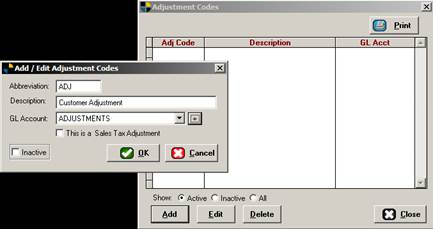
Enter adjustment codes into the system. Typically these are used to distinguish
financial adjustments. Note you can also
add a GL account by clicking the Plus sign if your GL account does not appear
in the list.
Expense Types
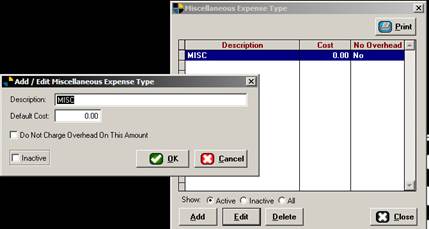
Enter Misc Expense types.
These can be charged to the job and you can decide whether to take it
from overhead or not.
Collection Letters
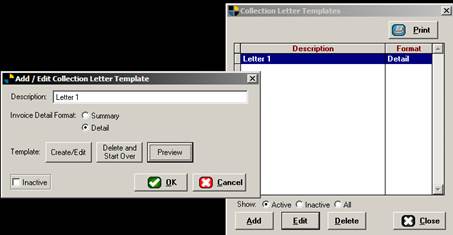
Here you define your collection letters. DSM can automatically send collection letters
based on financial history & past due status.
You may also preview & customize your collection letters
here. Other options include a summary or
detail format. Summary prints just a
total while detail breaks down each invoice.
You can have multiple formats.