DSM Instructional – Table Maintenance – Equipment
These
instructions cover the Equipment configuration found under table maintenance
Go
to File > Maintain Tables > Equipment, and you
will see the following screen:
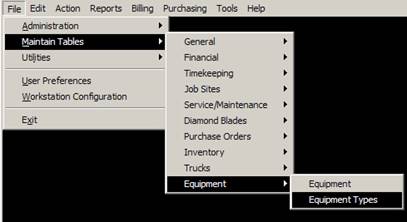
First,
go to EQUIPMENT TYPES
The
reason: Because you’ll want these in
place before defining any equipment in DSM.
Keep note, you can add types within the equipment records as well. Just look for the PLUS button!
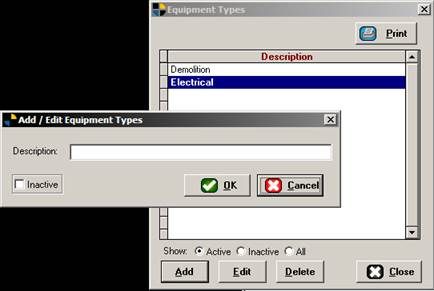
Add
some types here by clicking ADD. Simple
descriptions are best and used to categorize your equipment.
EQUIPMENT:
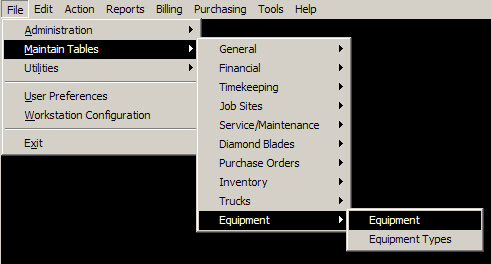
Clicking
EQUIPMENT will bring up the following screen.
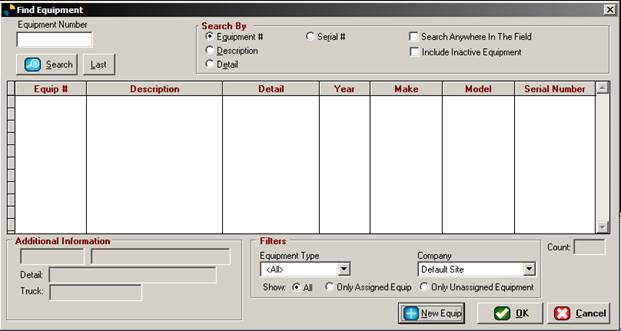
This
Screen is the Equipment Search screen.
It can also be accessed by the ACTION menu option within DSM any time.
Click
NEW EQUIP at the bottom to add a new piece of Equipment.
Below
is the new equipment screen.
BASIC INFO (F2)
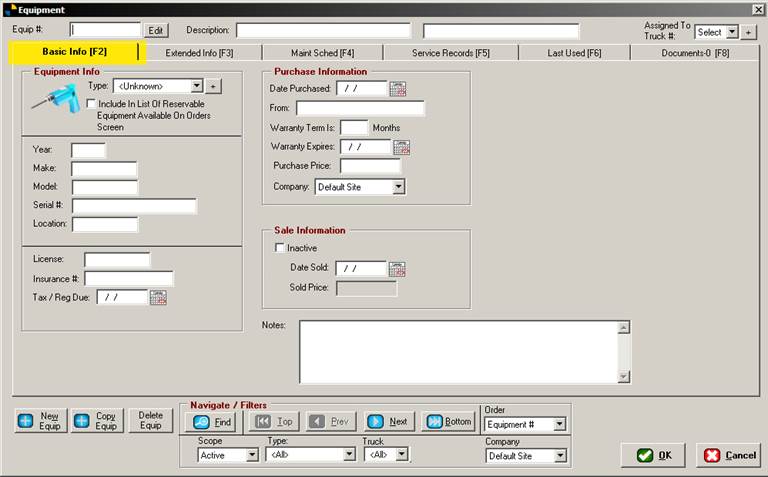
Under
Equipment info, the first thing you MUST do is enter an Equipment Number and
Description at the top, it is required. Note:
Once you have saved this record, you can only edit it by clicking
the edit button.
Next select the type of equipment it is using
the drop down menu. We entered the
equipment type in the prior steps. If
you skipped those steps, just click the PLUS button next to TYPE and add
one. It is not necessary to use however.
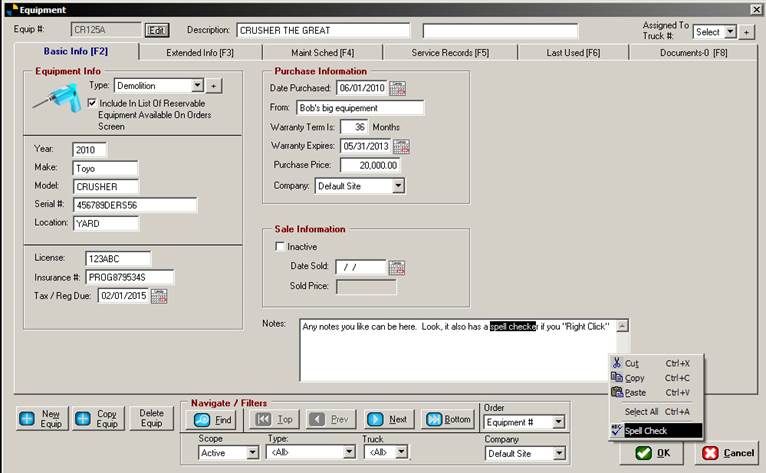
If
you click the checkbox “include in list of reservable
equipment available on orders screen” this will allow you to pick it from a
list when entering jobs which would reserve it on the Equipment schedule. You have options of reserving it for the job
hours only, or the whole day. It will
also not allow others to reserve if it has been reserved on a job previously.
Put
in all the other info on the left side if you have it.
Continue
on with the purchase information & other items. At the end, you can type any notes you like
as well.
Remember
to assign it to a truck at the top right if you like.
EXTENDED INFO (F3)
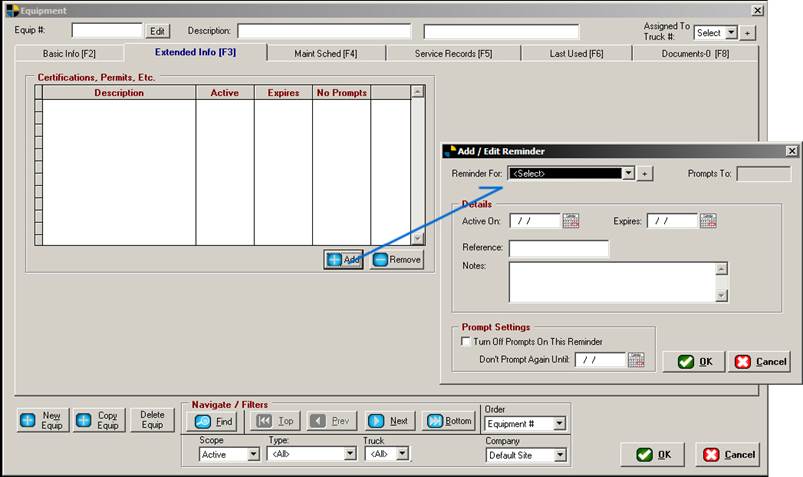
The
extended info tab is for certifications & permits. You can add them here to remind you when they
need to be done or renewed.
MAINTENANCE SCHED (F4)
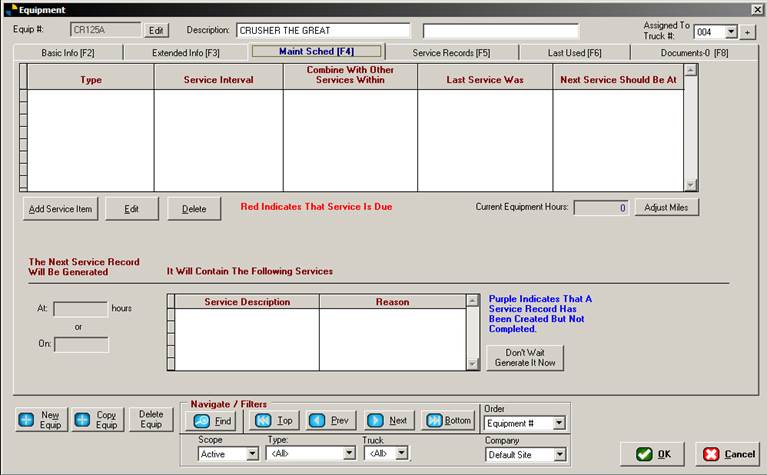
The
Maintenance Schedule tab contains all of the scheduled maintenance for this
piece of equipment. The use of this
functionality is discussed in a training document under the Training materials
section of the DSM website.
SERVICE RECORDS (F5)
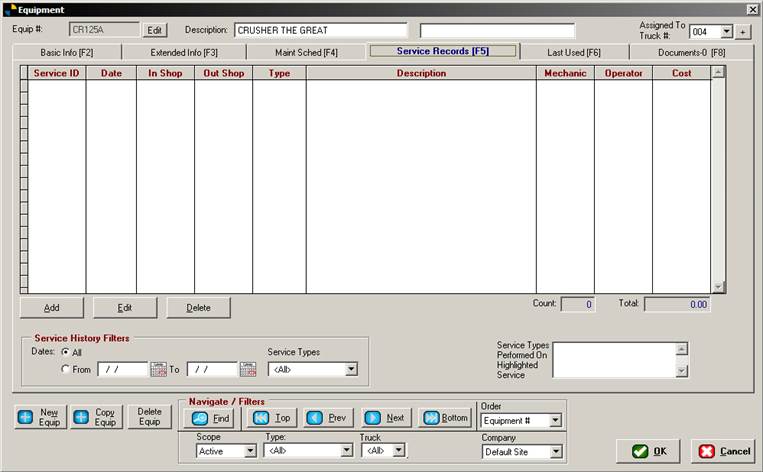
The
Service records tab shows all service items that have ever occurred to the
item. You have many options here and the
use of this functionality is discussed in a training document under the
Training materials section of the DSM website.
LAST USED (F6)
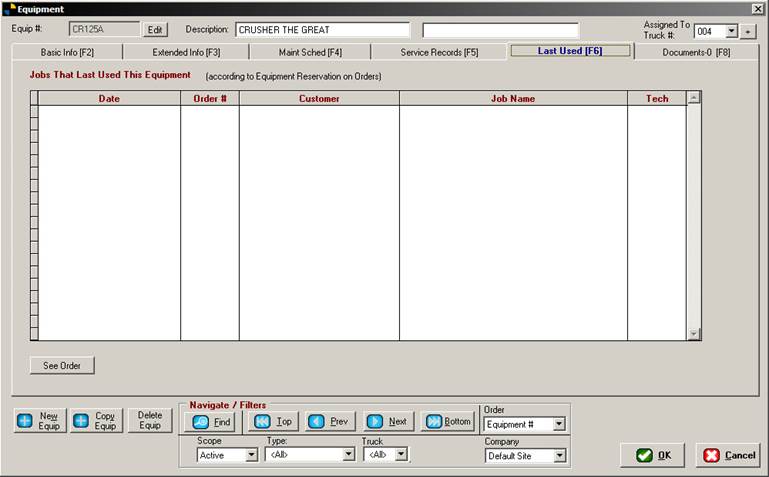
The
last used tab shows any job this piece of equipment was ever used on (According
to the equipment reservation function on the order) Further use of this feature is
discussed in a training document under the Training materials section of the
DSM website.
DOCUMENTS (F6)
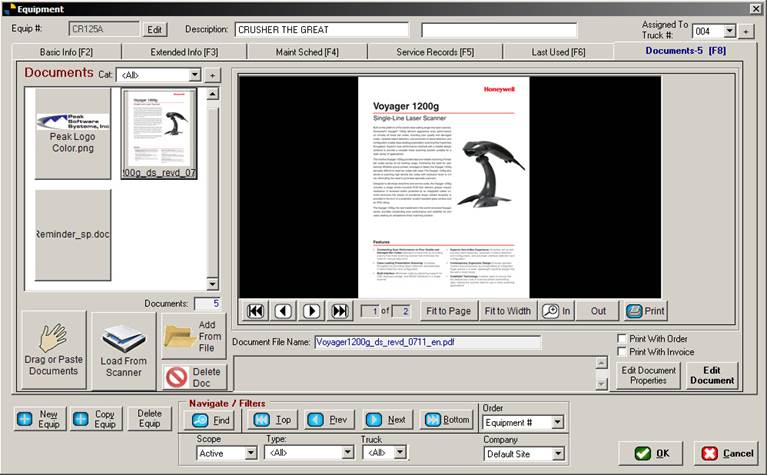
The
Documents tab here is a neat function in DSM.
It is all over the system for many items such as jobs, tickets, trucks,
etc. Simply drag and drop any file you
like from your computer to the window on the left, and it gets automatically
stored with the equipment record. Call
it a file cabinet if you will.
When
you put items here you can also check the boxes in the lower right telling DSM
to Print the document ANY TIME you use it on an order or bill a client.