Handling Rental Equipment Reminders
Roadmap:
·
Create a DSM PO from either the Order or Jobsite
·
Set A Reminder Trigger On The PO for the
expected Rental Return
·
Subscribe to Reminders
Create A DSM PO from
either the Order or Jobsite
This works either from the order or Jobsite if a larger job.
On the expenses tab, click ADD.
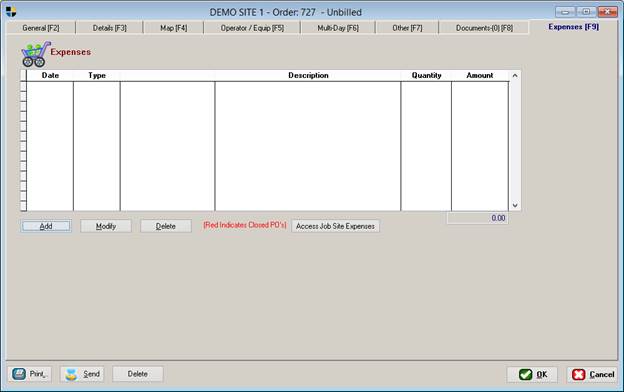
Next, either enter an existing PO number in the field, or
click the PLUS button to create a new PO.
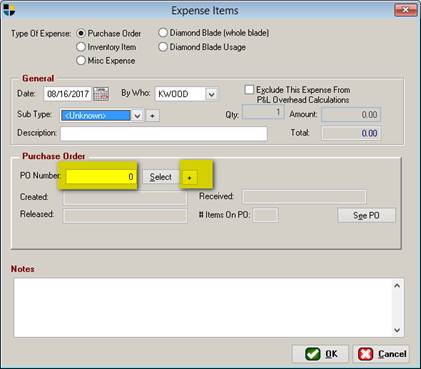
If clicking the PLUS button.
On the Purchase order screen, give a description and choose
your vendor.
Click New.
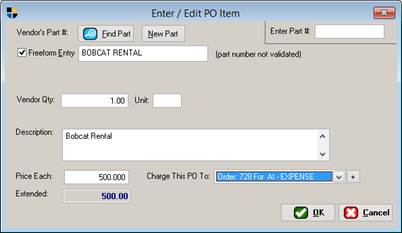
Choose Freeform Entry and put in your description &
price.
Click ok.
Click the “apply to” tab.
Put a check in the box that says “remind me to follow up on this PO” then
pick a date.
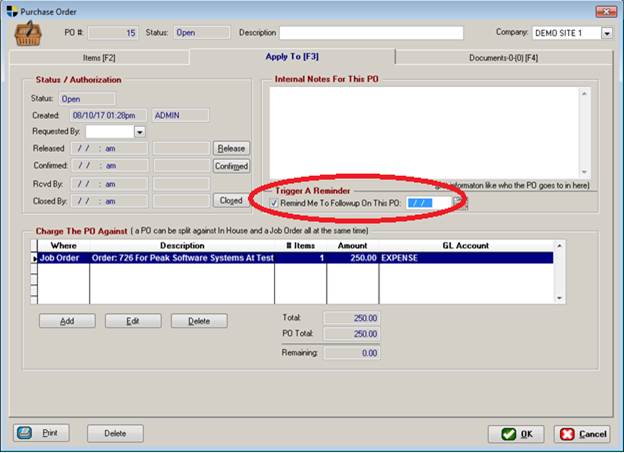
Click OK when done.
To make sure the reminders come to you, make sure you have
subscribed to the system reminders prompt.
To check this, go to File > User Preferences.
Look at the “email / other” tab.
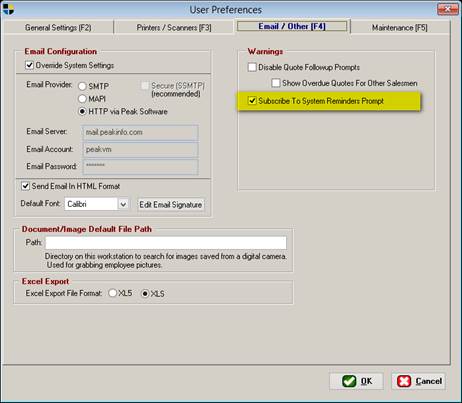
Click OK.
The system reminders should now appear each time you log
into DSM.
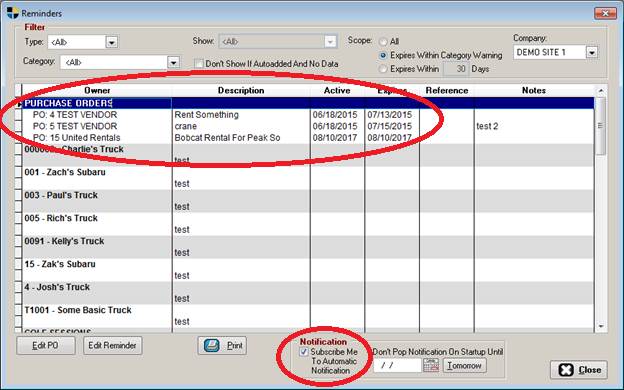
To check the reminders manually, go to Purchasing > Check PO reminders.
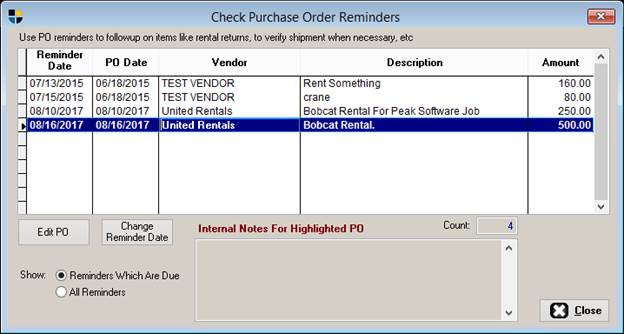
To have the system stop reminding you of any item, edit it
and uncheck the box to remind you.