DSM Instructional – iPad® Setup
Here are the steps and some
screenshots for Parallels 2X Client on an iPad
Tap +
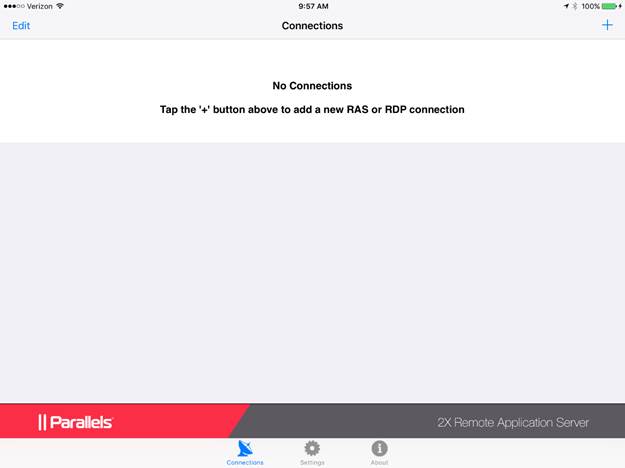
Tap Remote Application Server and
enter the following information
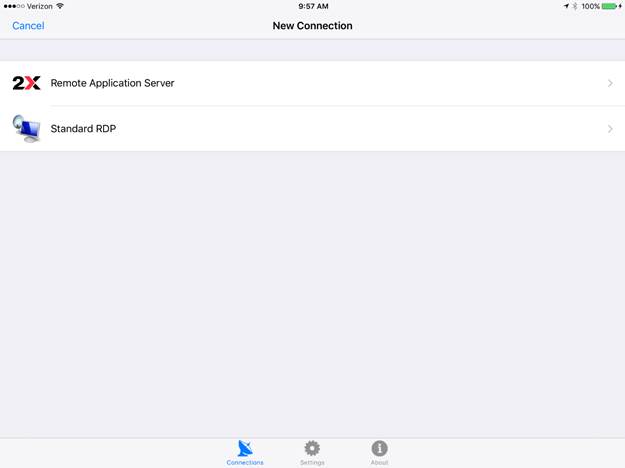
Enter the following information
Name: DSMSQL
Primary Server*: cloud.peakinfo.com
Secondary Server: <leave
blank>
Port*: 443
Username:
Password:
Connection Mode: Gateway
SSL Mode
Tap Done
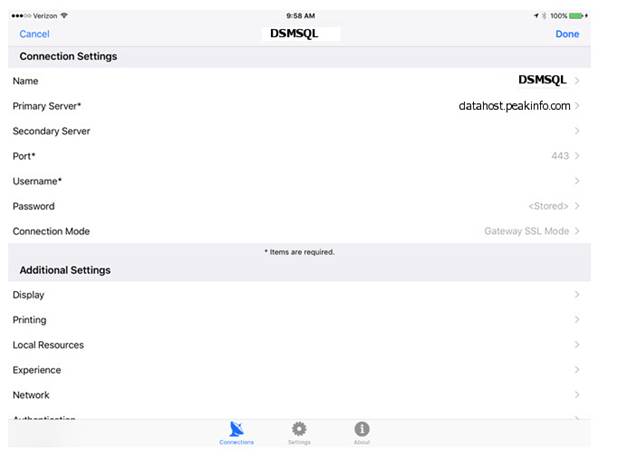
Tap the DSMSQL icon and log in to
DSMSQL
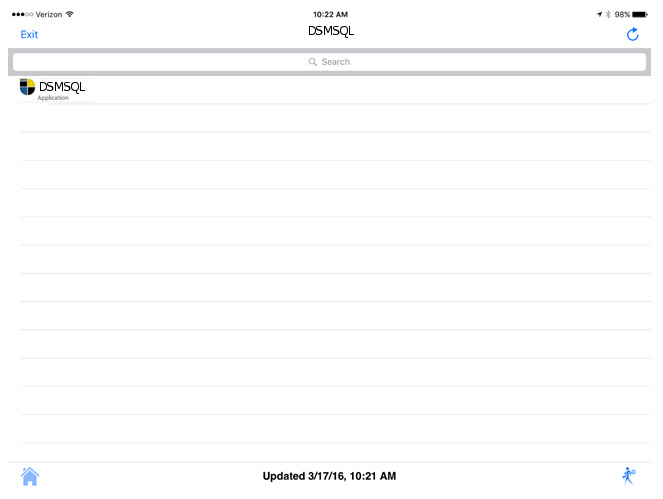
*** IMPORTANT *** It is a known fact that all APPLE operating systems “Properize”
the first word typed in a new field.
This means that if your password is “PASSWORD” the typed password that
apple will display is “Password” This
will cause a login failure. Please keep
this in mind when entering user names and passwords.
END OF DOCUMENT