DSM Instructional – Writing off /
adjusting invoices
These instructions cover writing off / adjusting an invoice.
There are times when an invoice is partially paid and you
wish to write off the remaining balance.
Below is how to accomplish this.
First, go to action > see financial history as seen
below.
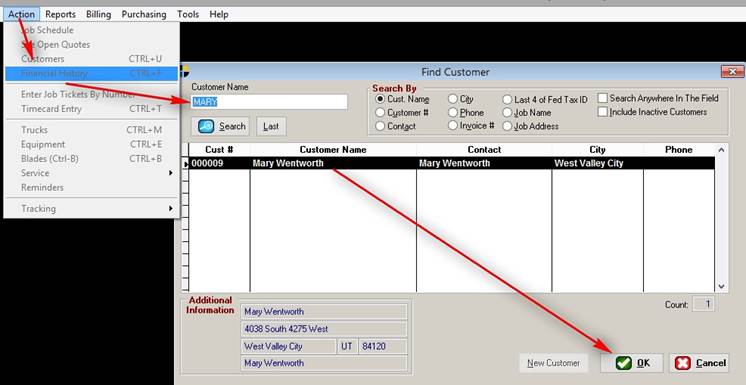
Select the customer in question, then hit OK, or double
click on them. It will bring up the
financial history screen as shown below.
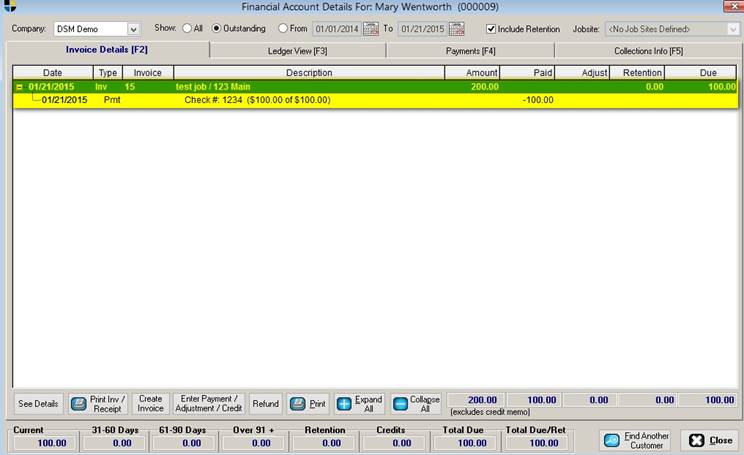
Find the invoice in question and highlight it. Notice that for this example, the invoice was
200 dollars and has 100 dollars already applied to it due to a check.
For this example, we’ll adjust it as if we were going to write it off. So, highlight the invoice in question and
click the Enter payment / Adjustment / Credit button.
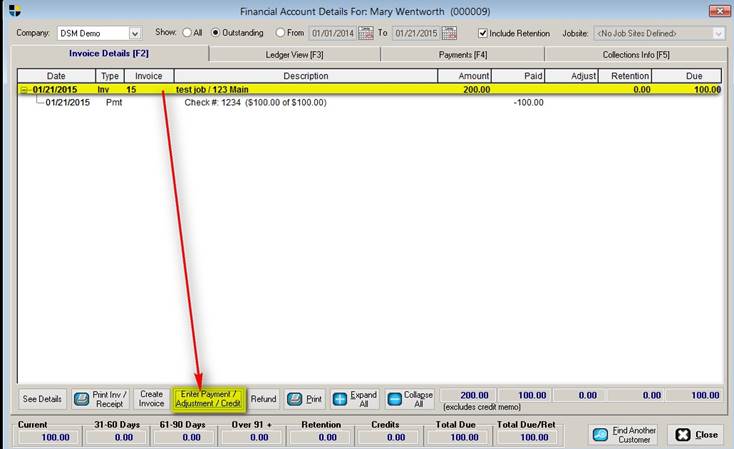
You will then see the following screen:
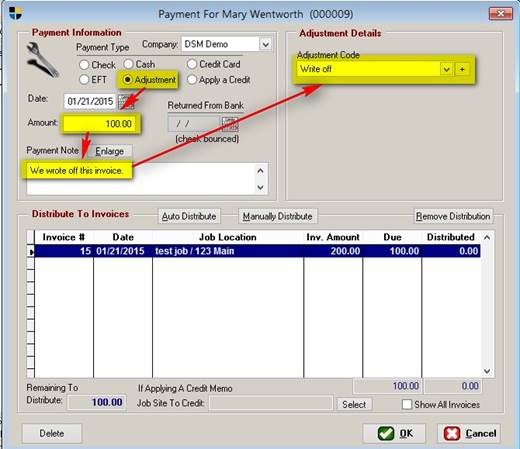
First, put the dot next to “Adjustment” and enter your date
and the amount. If you like you can also
put a note reflecting a reason. After
that, pick your adjustment code. If you do
not have one, you may add it at any time by clicking the plus button next to
the adjustment code drop down box.
Next, double click the invoice in question. You will see the following screen:
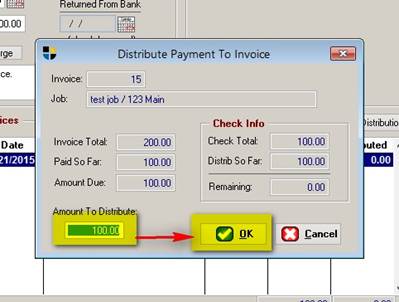
By default, the amount of the adjustment you’d typed earlier
will be in the amount to distribute box.
If this is the amount you wish to distribute, just click ok.
The screen will then return to the prior screen showing the
distribution. Just click ok here.
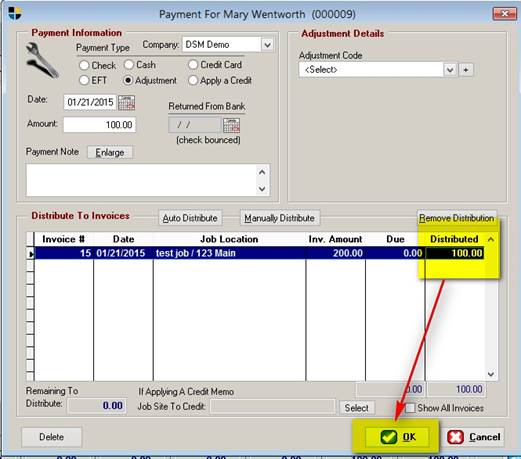
You will then be returned to the main financial history
screen for the customer. By default you
will not see the invoice anymore because in this example, we paid it off. Click “Show All” above and you will see the
results:
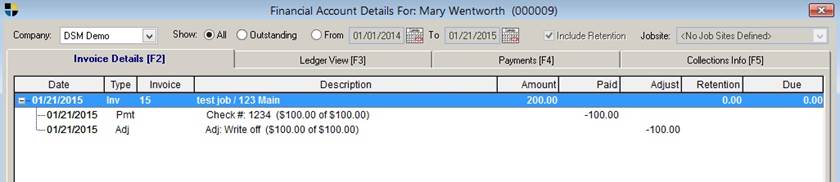
Finally, you may run a report showing this as well. Go to Reports > Accounting reports >
Adjustments.
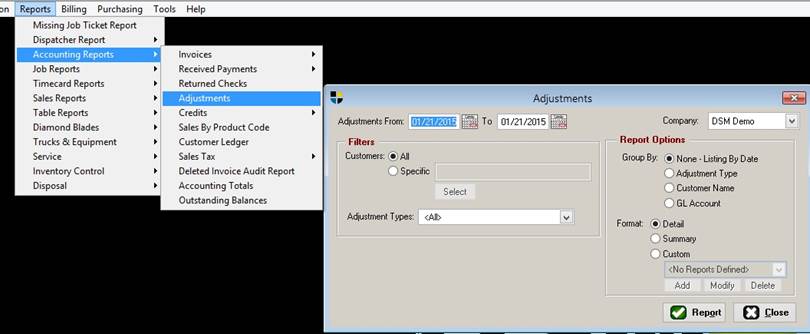
Choose your date range and click “Report.” For the example we used, you would see the
following report.
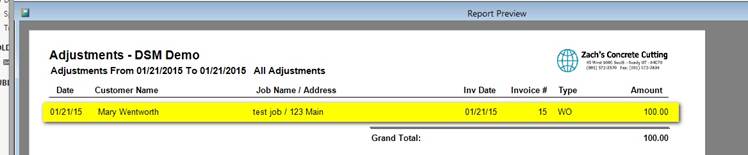
END OF DOCUMENT