DSM Instructional – Using the Daily
Notes Feature
These instructions cover working with daily notes in DSMSQL.
Daily notes are a great way to track small things like;
sick, late, weather related delays, etc.
To set it up, go to File > Maintain
Tables > General > Daily Notes Categories.
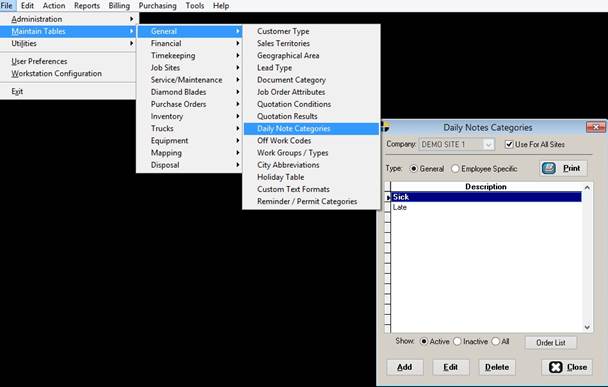
You have two ways to classify notes.
1.
General:
Used for basic company-wide cases like weather.
2.
Employee Specific: Things like Late, sick, attaboys, etc. fall into this category.
For now, let’s add one:
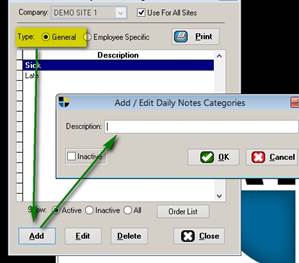
Select which type of entry it is (General or employee
specific), then click ADD.
Simply type in what you’d like to see, such as, Sick. When done, click ok.
If you get a large list and wish to order it, you can do so
by clicking “Order List”
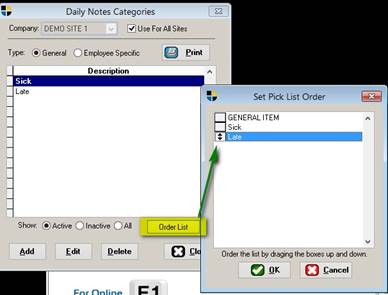
To order it, click and drag the items to the desired
position. This is useful to put your
most used items at the top.
Let’s put it to some good use now.
Go to the schedule screen and select the DAILY NOTES tab
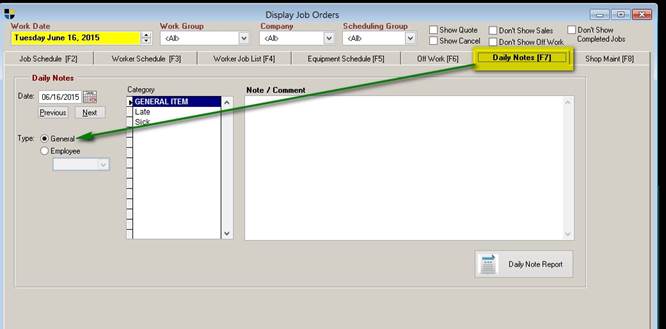
Next, pick “General” or “Employee”
You will see the types of categories you created earlier.
Put the dot next to employee, find an employee, select a
category, then type your note.
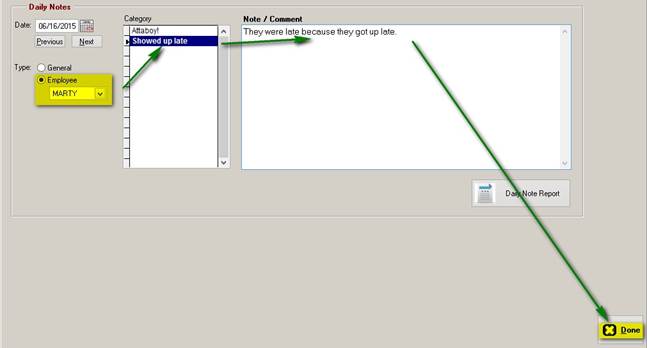
It’s as simple as that.
Now, to see these notes appear now, you simply go back to
the same tab, select the employee and you’ll see any notes categories show up
in RED.
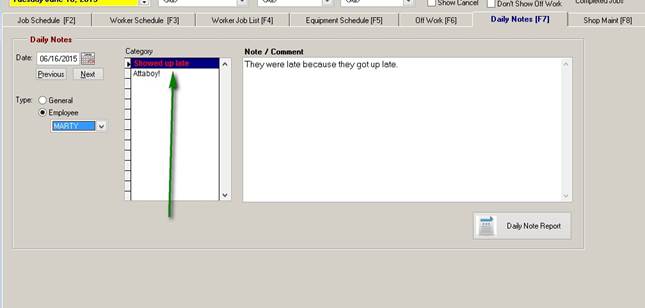
Let’s run a report now.
Depending on which you have selected (e.g. General or employee) the screen to run the
report will bring up those options as seen here.
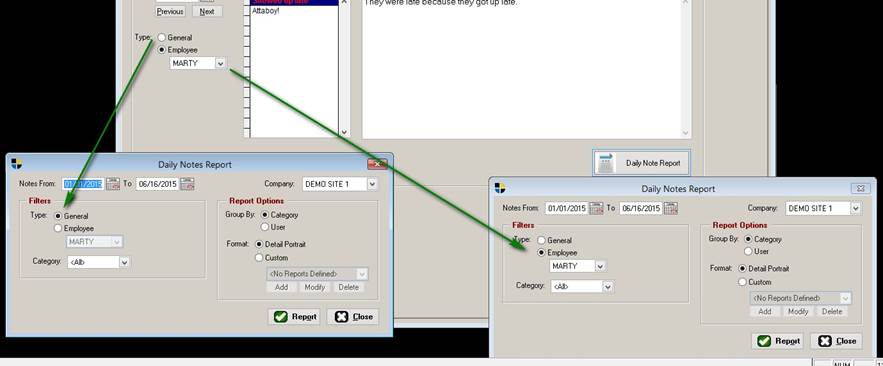
Either way, you can run your report and show your daily
notes.
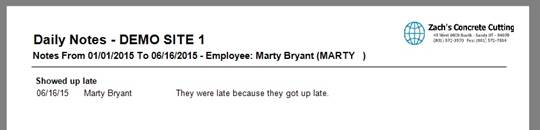
Alternately, the report for this can also be found in the
reports menu.
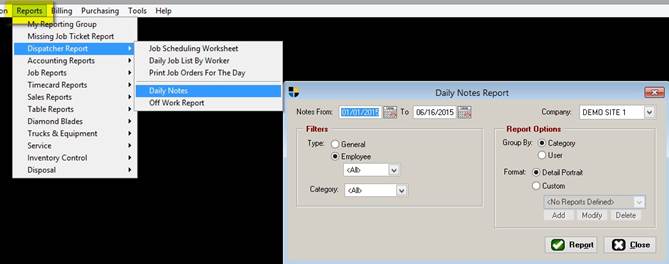
Printing your entire list of categories:
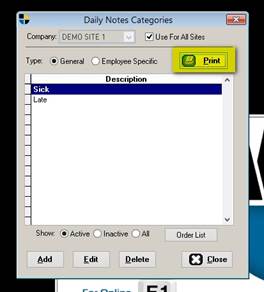
Will give you this.
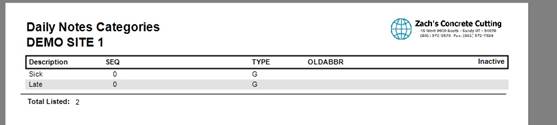
END OF DOCUMENT