DSM Instructional – Using The New Customer Leads Tool
These instructions will show how to record customers and
where they came from when using DSM.
This is a valuable tool when deciding where your advertising dollars
should go.
First, to use this feature in DSM, you must enable new
customer lead tracking . To do so, go to FILE, ADMINISTRATION, COMPANY CONFIGURATION.
You will see the following screen:
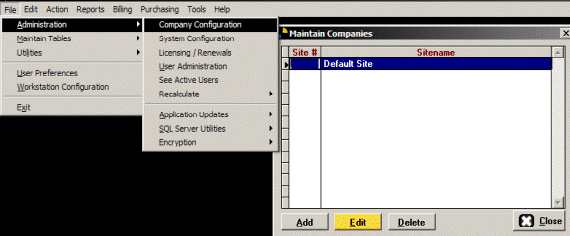
Once
here, click the EDIT BUTTON.
You will see the site configuration screen with many tabs. Click the ORDERS tab, then
check the box to enable new customer lead tracking.
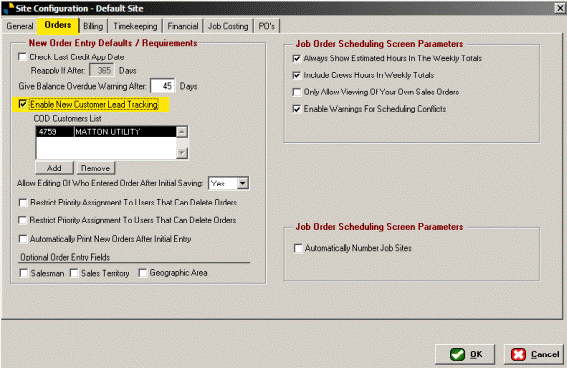
Once done, click OK at the bottom, then CLOSE the MAINTAIN
COMPANIES window.
Next, go to FILE, MAINTAIN TABLES, GENERAL, LEAD TYPES. You will
see the following:
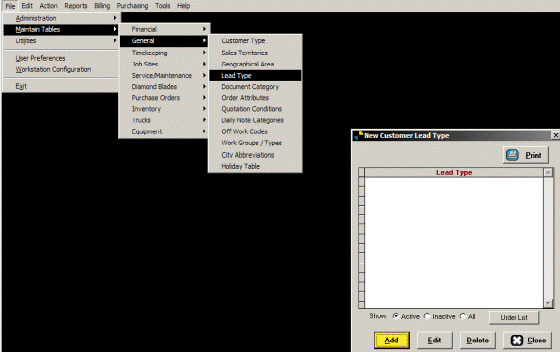
Click the ADD button, add some lead descriptions and click
ok. When done, click ok again to close.
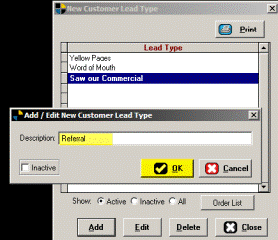
Now that you have some lead types in the system, you can
begin using this tool.
Please note that there is only one place in the system to
add a lead type to a customer. This is
done ONLY from the Display Job Orders screen.
On the job orders screen, click NEW ORDER. This will bring up the customer search screen. Since it is a new customer we’ll be clicking
NEW CUSTOMER at the bottom.
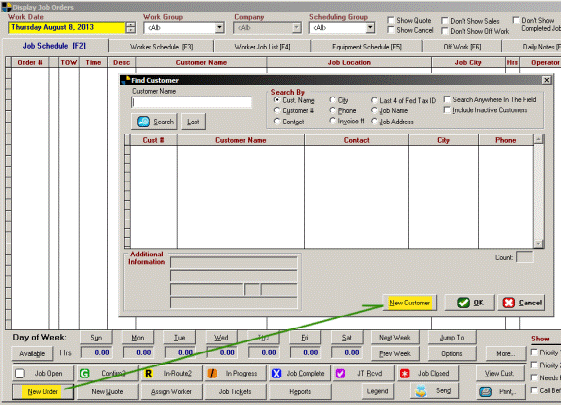
The new customer entry screen will appear. Fill out all required information and click
OK. Upon clicking OK, you will be prompted
with the selections you entered earlier.
Simply pick one and you’re done.
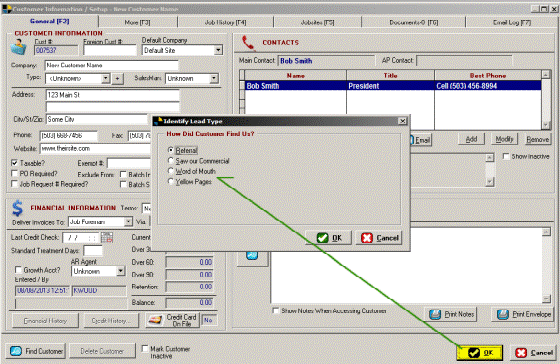
After clicking ok you will continue on to the new order
screen as normal.
Running the new customer lead tracking report is done by
going to REPORTS, SALES REPORTS, NEW CUSTOMER LEAD
TRACKING.
Simply select your options and run the report.