QuickBooks Accounts Receivable Sync
The QuickBooks Accounts Receivable
(AR) Sync compares QuickBooks’s aging report to DSM’s aging Report. It has options to retrieve payment
information from QuickBooks and post to DSM to avoid double entry.
Additional Resources:
QuickBooks
Set up and Configuration
QuickBooks
Initial Data Load
QuickBooks
Invoice Transfer
This
document will cover:
ü QuickBooks
AR Sync
ü Pitfalls
and Best Practices
QuickBooks
AR Sync
Bringing the balances in Sync even if
not perfect is useful as it provides the data for DSM’s automatic warnings when
entering jobs for badly overdue customers.
In addition, if you allow it in DSM, it gives your dispatch or admin
staff information about receivables without granting access to QuickBooks.
Some QuickBooks transactions are too
complicated or incompatible with the way DSM’s AR processing works. In particular DSM does not allow
undistributed payments. In DSM those
payments are represented as credit memos.
That said, most common transactions work flawlessly.
If your goal is to have an exact
number match, there are times where you simply will need to make the entry in
DSM. Once the item is paid off or
consumed, it will disappear from this screen.
You can find this utility from Billing> QuickBooks>QB AR Sync.
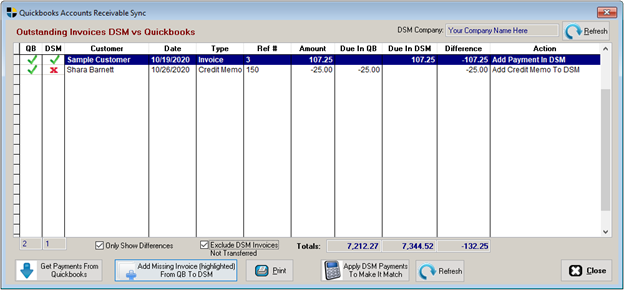
Description of the
Grid Columns
QB – Indictor that item exists in QuickBooks
DSM – Indicator that item exists in DSM
Customer – Customer Name
Date – Date of Transaction
Type – Type of Transaction
Ref # - Invoice # or Credit
Memo #
Amount – Amount of item
Due in QB – Amount Due according
to QuickBooks aging report.
Due in DSM – Amount Due in DSM
according to DSM’s aging Report
Difference – Different Between QB
and DSM
Action – What DSM recommends
we do to resolve.
Green colors in the grid indicate
that the totals match, black text indicates a difference.
Checkboxes
Only Show Differences – When checked
(default), the list only shows the contents of the items that don’t match. When unchecked everything outstanding is
shown.
Exclude DSM Invoices Not Transferred – When checked
(default), invoices which have not been sent to QuickBooks are not included in
DSM’s balances. Typically, you do not
want to see invoices that QuickBooks does not know about yet. However, by unchecking this, the total Due in
DSM column will tie to the normal DSM Aging Report which is helpful in
troubleshooting problem invoices.
Buttons
Get Payments From QuickBooks – This option Queries QuickBooks
for any possible payment information and posts it to DSM. This option should ALWAYS be run first to
reconcile balances.
Add Missing Invoice From QB To DSM – If an invoice has
been added to QuickBooks but was never in DSM, you can highlight that item in
the list and press this button. DSM will
then read QuickBooks for the detail and add the invoice to DSM as a manual
invoice.
Print – Prints the contents
of the grid data.
Add DSM Payments To Make It Match – This
options adds generic payments to DSM and makes them match QuickBooks. The payments are not informative like the [Get Payments From QuickBooks] button but
it can help resolve a very messy balance case.
Consult with Peak Software and have a back a backup taken before using
this option.
Refresh – Refreshes all the
Grid Data similar to exiting and entering the screen.
Pitfalls
and Best Practices
Pitfalls
The following practices should be
avoided
·
Changing an invoice amount in
Quickbooks and not changing it in DSM.
This will cause DSM to fail to post payments to the invoice from
Quickbooks via the [Get Payments From
QuickBooks] button.
·
Using characters for the invoice #
for Credit Memo’s in Quickbooks. DSM is
limited to integer CM #’s. So if a
credit memo is CR101 it will not load into DSM.
Try a different number scheme like 20101 for a credit memo.
Best Practices
·
Apply Funds in Quickbooks as much as
possible. If a customer overpays, send
them a refund and clear your books.
Otherwise over time these become messy.
·
Apply credit memos to handle
discounts on invoices for Bad Debt or Cash Discounts. Credit Memo’s will transfer to DSM with their
application to the invoice.
·
Do not edit the invoice in QuickBooks
if the total is wrong. Follow the
process for deleting invoices and keep your systems in sync.
DSM:QB:I:OCT20